Guide to using zoom for conciliation sessions
Getting started with Zoom
1. A video conference conciliation session conducted on the Zoom platform is a Zoom meeting. You can download Zoom at https://zoom.us/. The software is free and can be installed on your mobile phone, iPad, desktops, laptops and notebook computers and from Google Play Store (for Android devices) or from App Store (for iOS devices). For further information on downloading Zoom, please go to https://support.zoom.com/hc.
2. You do not need to pay to use Zoom to attend a conciliation session. You also do not need to create any Zoom account (whether free or paid) to use Zoom to attend a conciliation session although you may do so if you wish.
3. Zoom can be used on a suitable mobile device with a front-facing camera, e.g. a tablet or mobile phone. Similarly, you can use a desktop or notebook computer with a front-facing camera.
Joining a Zoom conciliation session
4. Prior to the appointed conciliation session, log into the Zoom “Waiting Room”. You can do this using one of these methods (depending on the device you are using, the interface may appear slightly differently):
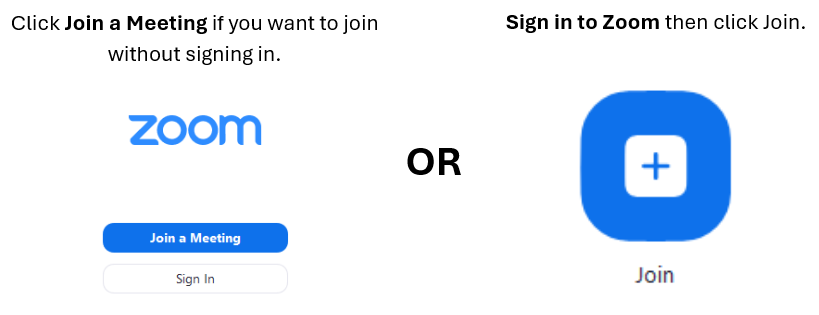
5. Enter the Meeting ID and the passcode assigned for your conciliation session (this can be found in the “Notice of Conciliation Session” sent by the MEO).
6. For your display name, please state in the following order: (1) the case number; (2) your first and last name. For example, “MSS 123/2020 Nicole Lim”.
7. Please connect audio and video and click Join. Do not select “Do not connect to audio”. Do not select “Turn off my video”.
8. If prompted, click “Join Audio by Computer” to connect your computer’s speakers and microphone to the Zoom Meeting. You should also click on “Join with Video” if prompted.
9. When you have joined the Zoom Meeting, you will be kept in a Waiting Room. You will see the message, “Please wait, the meeting host will let you in soon”.
10. For more information on using Zoom to joining a meeting, please go to: https://support.zoom.us/hc/en-us/articles/201362193-How-Do-I-Join-A-Meeting.
Conduct during the video conference conciliation session
11. You must dress appropriately as if you are attending an in-person conciliation session.
12. Ensure that you are in a quiet location alone and are not driving. Only parties themselves will be admitted into the Zoom conciliation session. Please ensure that there are no other parties present in the same room during the conciliation session.
13. You may be asked to produce your photo identity card to verify your identity before the start of the conciliation session.
14. Unauthorised audio or visual recording of conciliation session is strictly prohibited. The recording function in the Zoom application will be disallowed.
Encountering problems during the Zoom conciliation session
15. If you are unexpectedly disconnected from the conciliation session, please try to rejoin the hearing as soon possible using the same Zoom ID and password details. Please consider using a wired Internet connection or moving to a location with a better WiFi signal to improve the strength of your connection.
16. If you are unable to rejoin the conciliation session after 5 minutes or more, please contact the Maintenance Enforcement Division as soon as possible at 1800 2255 529.
Click here for a printable version of this guide.

